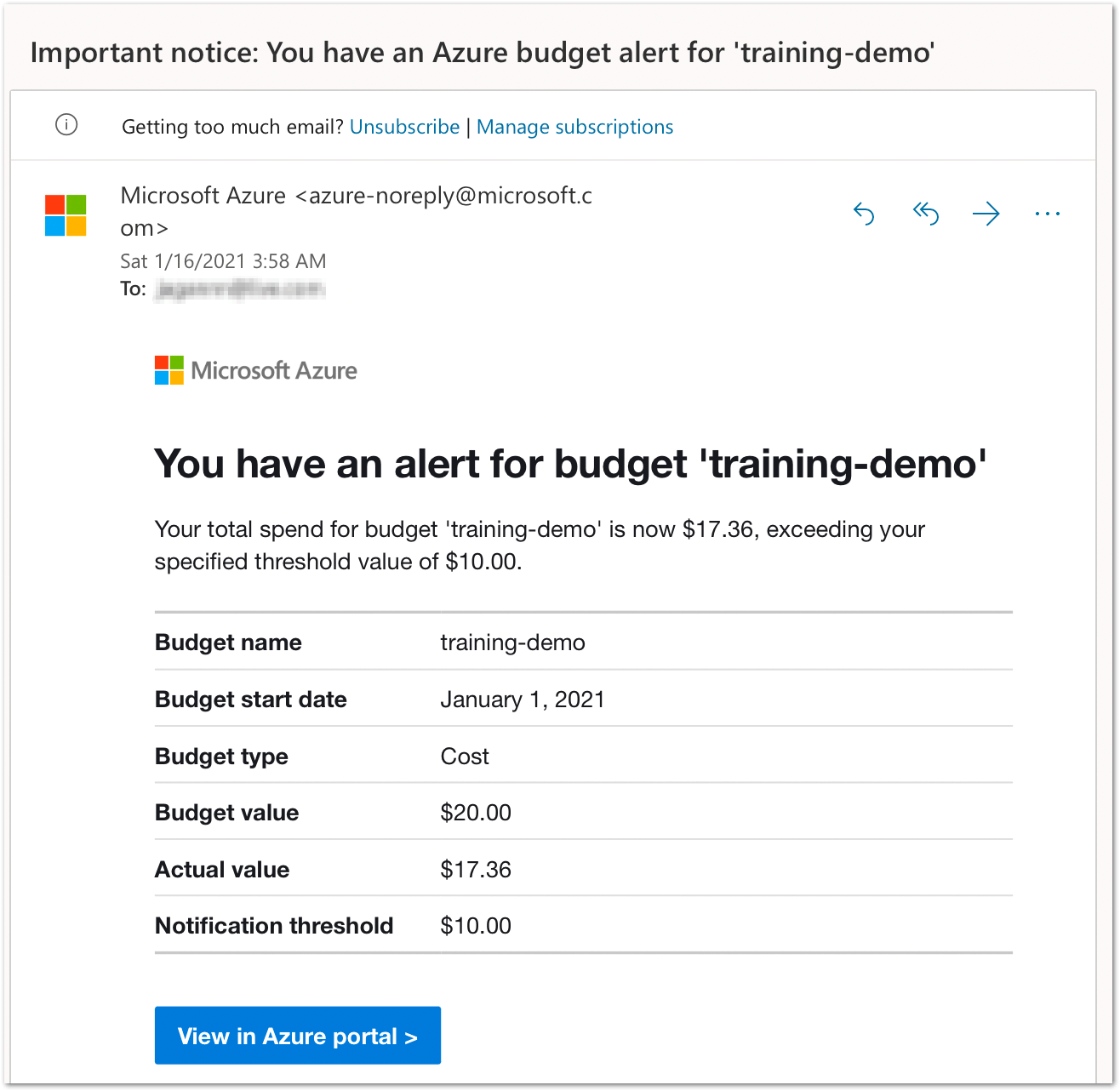How to set budget alert on Azure
In this tutorial you will learn how to control your costs while exploring Azure services by creating Budgets in Cost Management and monitor any costs associated with your usage.
1: Login to Azure portal and enter into Subscriptions service

2: On the Subscriptions blade click your subscription name. In this tutorial its Pay-As-You-Go
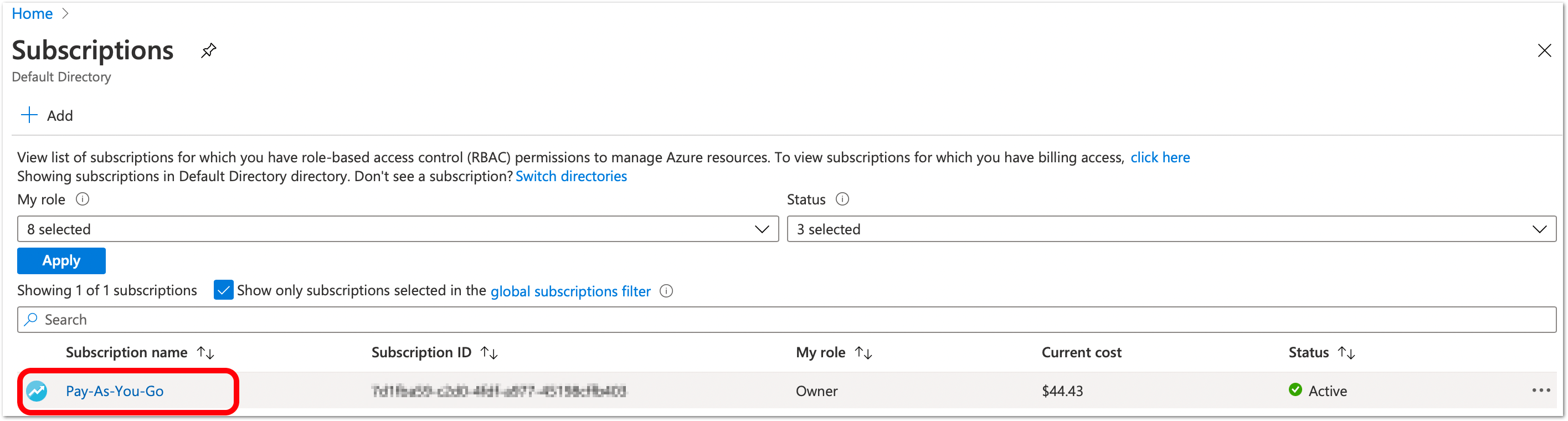
3: On the left side menu click Budgets under Cost Management
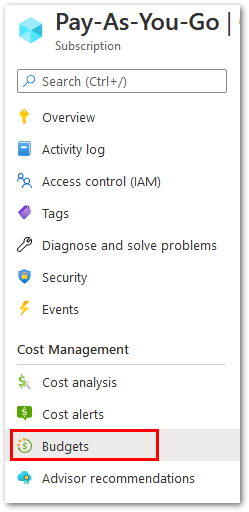
4: Click + Add button
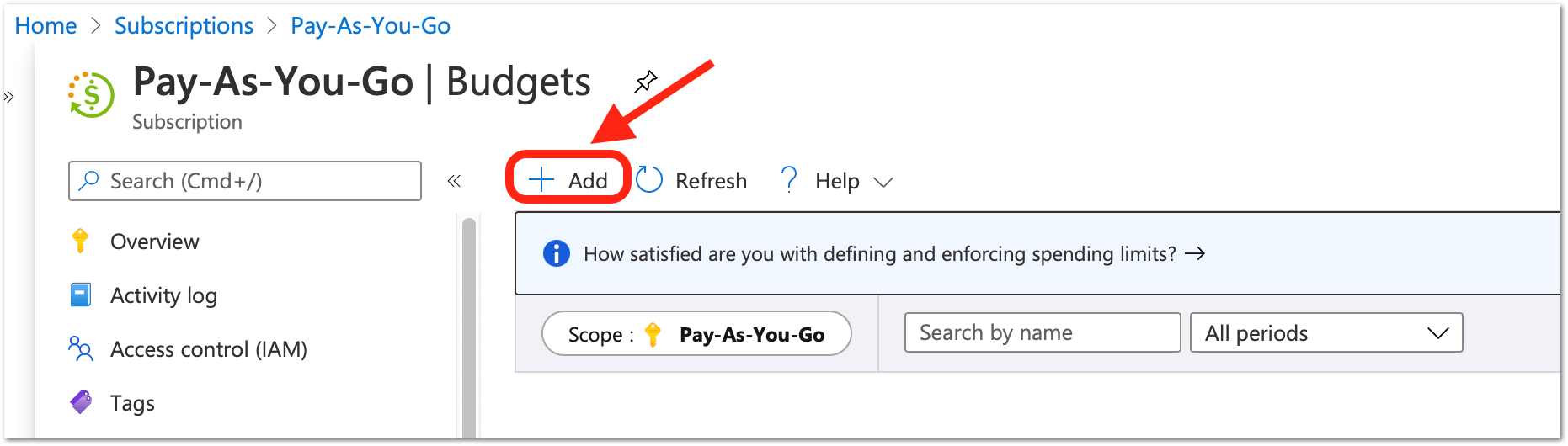
5: On Create a budget tab under Budget Details
- provide a Name for your budget
- Reset Period = Monthly
- leave date period as default
- under Budget Amount enter desired value, here I have set my budget to $20
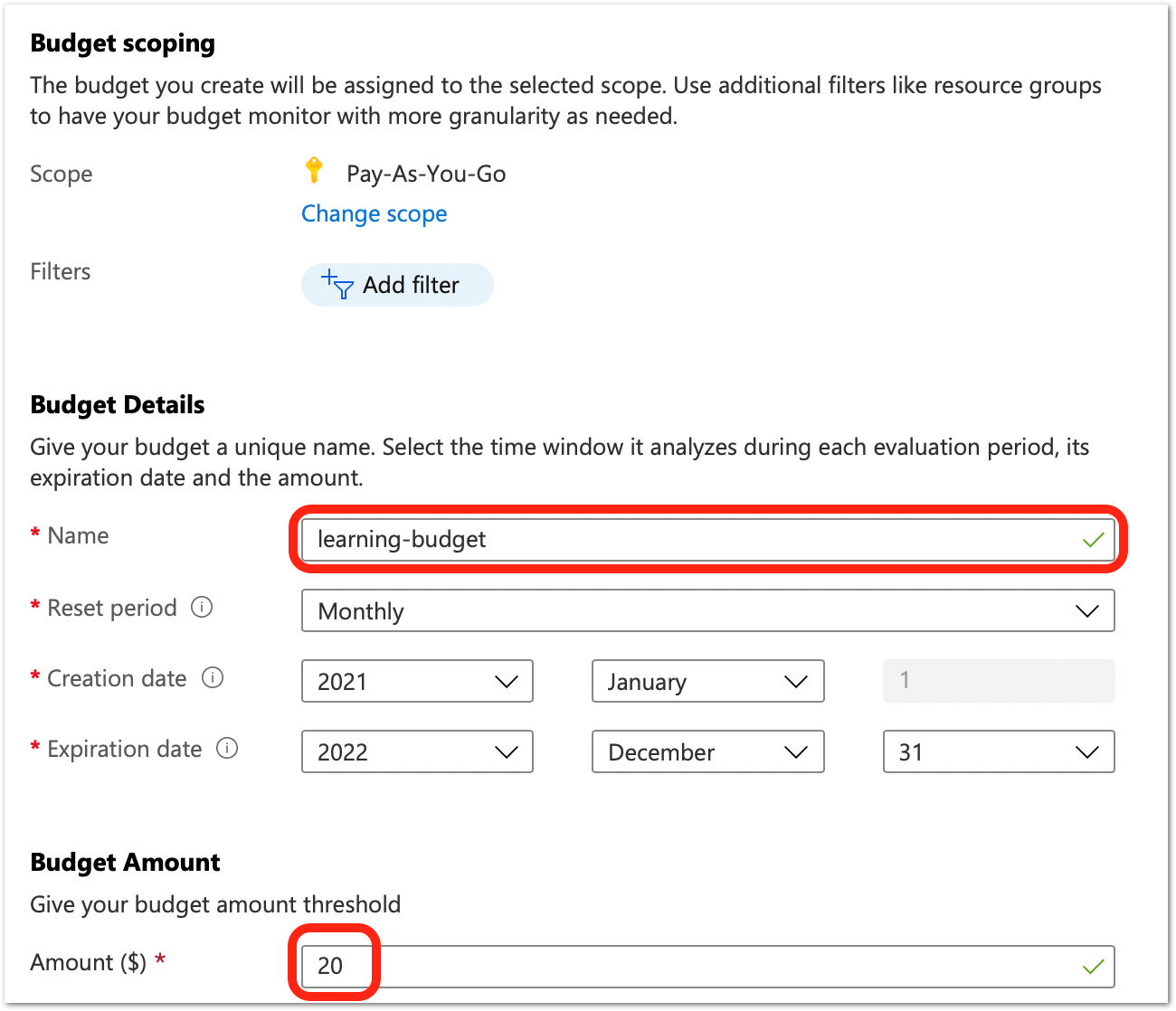
6: Click Next button
7: On Set alerts tab under Alert conditions enter the percentage (%) at which an alert has to be sent. In this tutorial I have set alerts at three stage 25%, 50% and 75% respectively
- enter your email-id at Alert recipients section
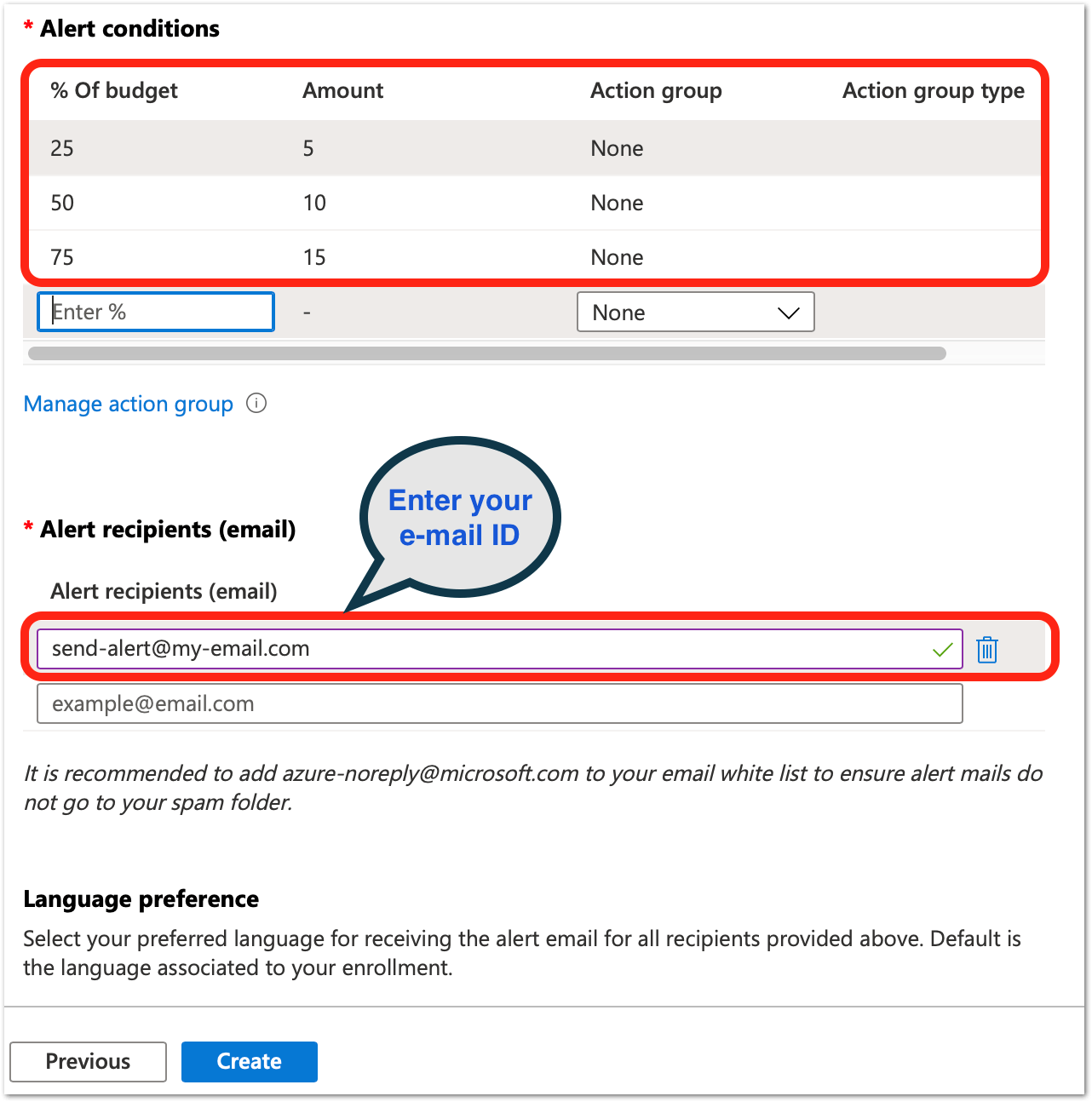
8: Click Create. Now your budget is ready
If you see a warning message as mentioned below don't worry, just provide a email-id at Alert recipients and the warning will disappear.
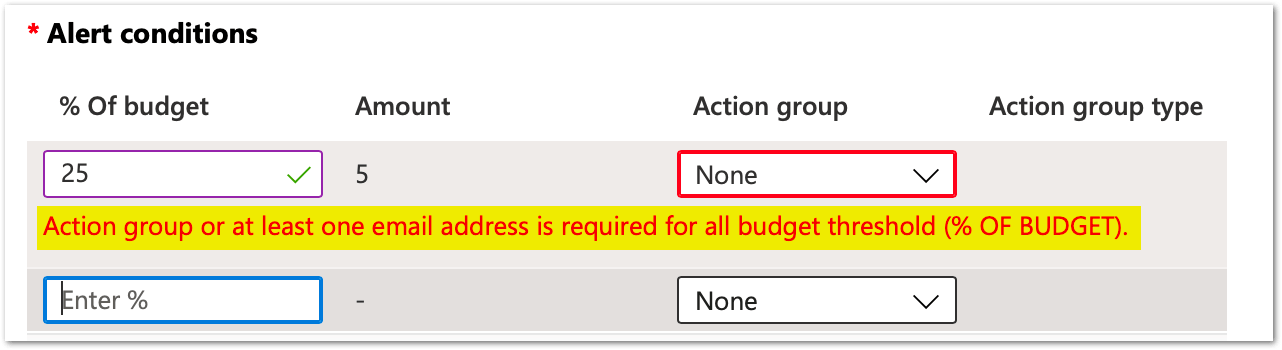
You can monitor by clicking the Budget name you just created.
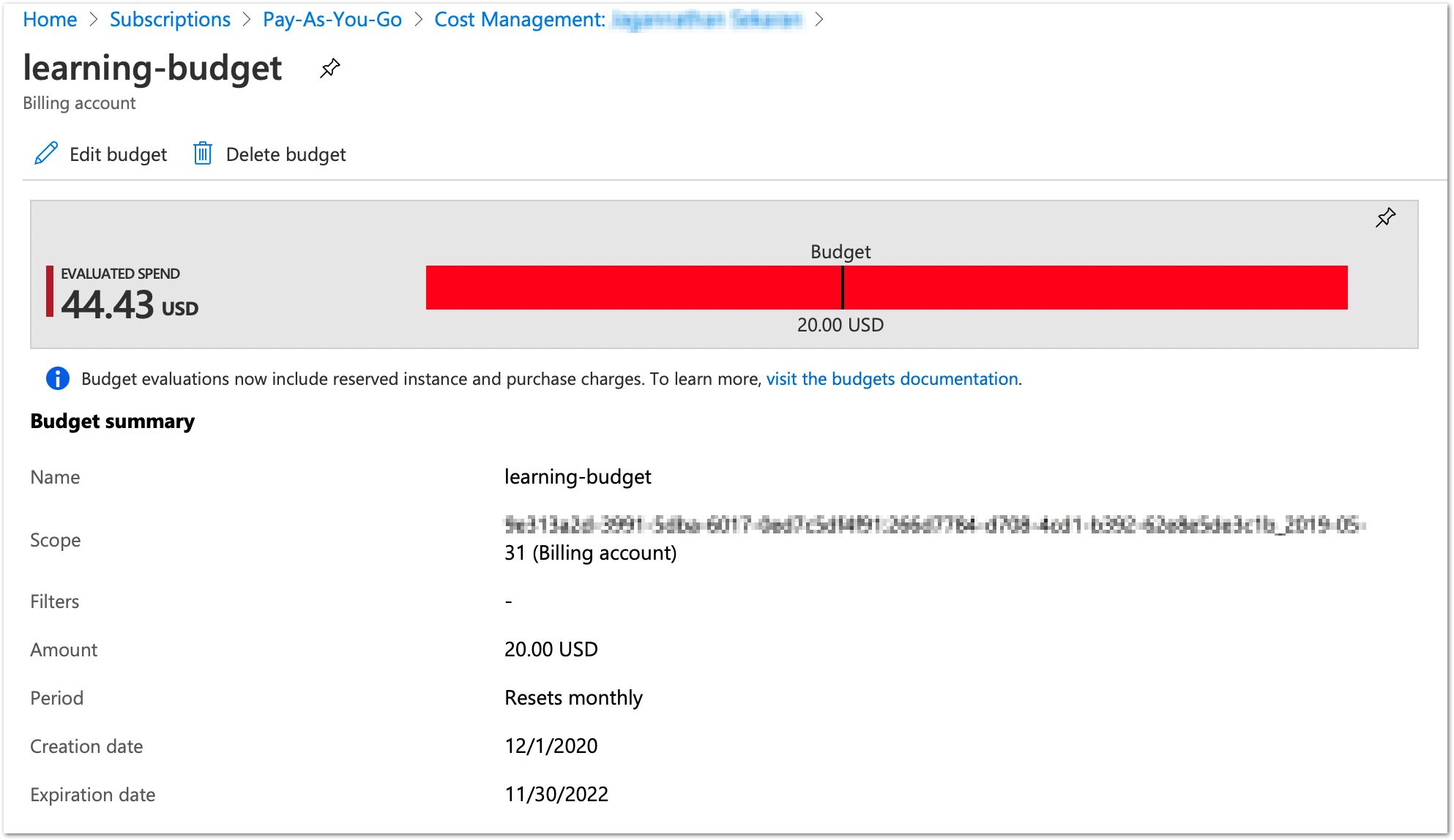
Once you reach the threshold you will receive an alert via email