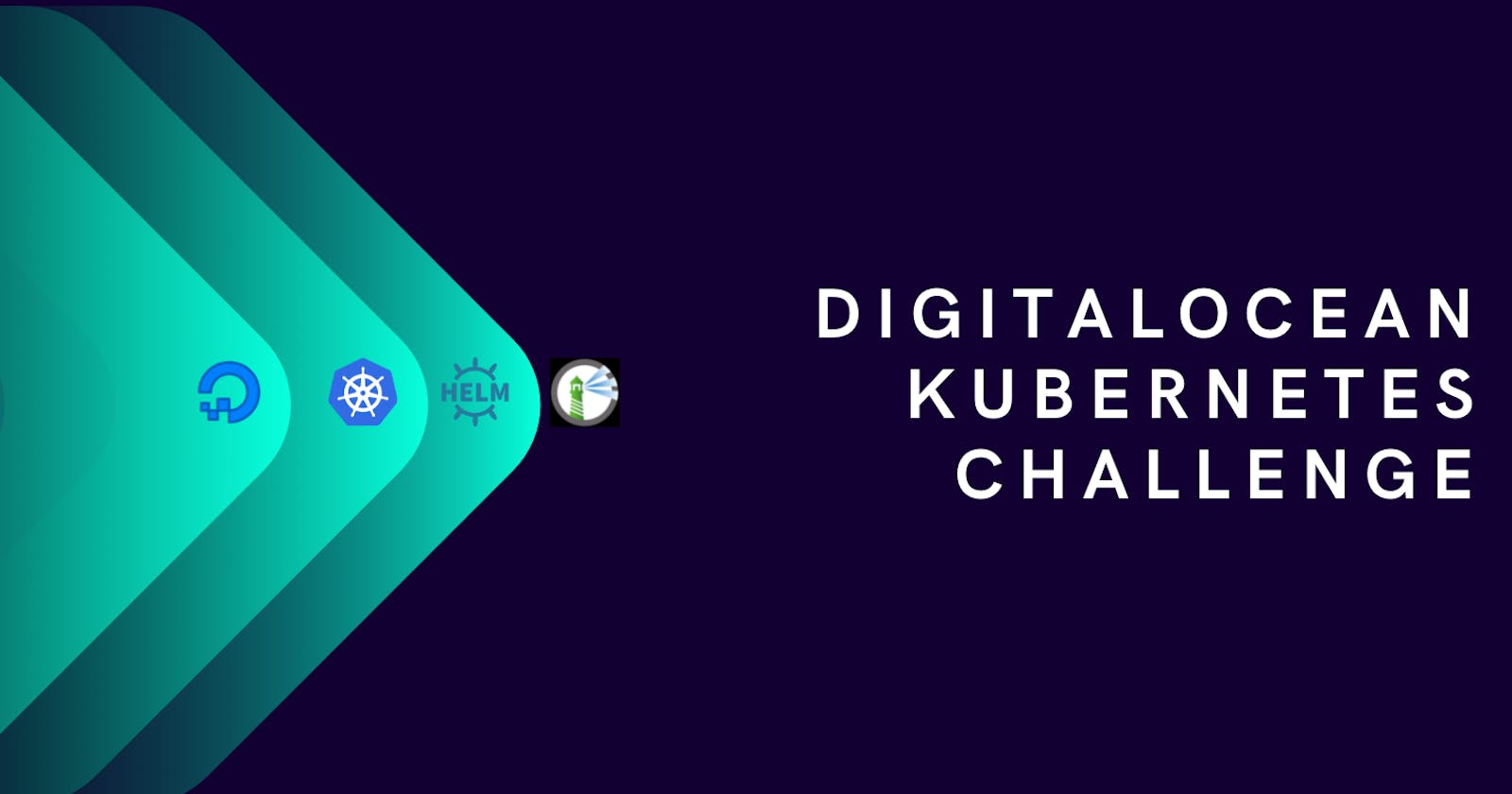Year 2021 was most challenging for me, I attempted and I succeeded few tech challenges. I decided to do one final challenge of this year and that is DigitalOcean Kubernetes Challenge
This is my first step to learn Kubernetes
About this Challenge
Whether you’re new to Kubernetes, or you have been running production clusters for years, this challenge will give you an opportunity to level-up your Kubernetes skill set before the end of the year. This challenge is for everyone from beginner to export on K8s. There are four different challenges.
I choose Deploy an internal container registry
Choose your Challenge
New to Kubernetes? Try one of these challenges. You’ll get $60 in DigitalOcean credits for your project.
- Deploy an internal container registry Kubernetes does not provide an internal container registry but it is often useful to add one. There are many projects which enable you to deploy an internal container registry, such as Harbour or Trow.
- Deploy a log monitoring system So your applications produce logs. Lots of logs. How are you supposed to analyze them? A common solution is to aggregate and analyze them using the ELK stack, alongside fluentd or fluentbit.
- Deploy a scalable SQL database cluster When deploying a database on Kubernetes, you have to make it redundant and scalable. You can rely on database management operators like KubeDB or database-specific solutions like Kubegres for PostgreSQL or the MySQL Operator for MySQL.
- Deploy scalable NoSQL database cluster When it comes to cloud native, using No-SQL solutions has its advantages. You can deploy a cluster of MongoDB, Cassandra, or CouchDB instances to explore how to run a NoSQL database in Kubernetes.
Challenge run-book
Step 1: Install doctl - DigitalOcean CLI tool
Step: 2: Create a Kubernetes cluster
doctl kubernetes cluster create do-k8s-chlng
OUTPUT
PS C:\> doctl kubernetes cluster create do-k8s-chlng Notice: Cluster is provisioning, waiting for cluster to be running ........................................................................ Notice: Cluster created, fetching credentials Notice: Adding cluster credentials to kubeconfig file found in "C:\\Users\\Jagan/.kube/config" Notice: Setting current-context to do-nyc1-do-k8s-chlng ID Name Region Version Auto Upgrade Status Node Pools 66004701-3294-4599-b2eb-811f391efead do-k8s-chlng nyc1 1.21.5-do.0 false running do-k8s-chlng-default-pool
Step 3: Harbor installation steps
Our challenge starts here. I'm using Bitnami helm chart to deploy Harbor
Add bitnami repo to Helm
helm repo add bitnami https://charts.bitnami.com/bitnami
OUTPUT
PS C:\LAB\harbor> helm repo add bitnami https://charts.bitnami.com/bitnami "bitnami" has been added to your repositories
Before installing helm chart we need to edit the yaml file, so create a yaml file
helm show values bitnami/harbor > harbor-values.yaml
open harbor-values.yaml in a editor
change the exterlname URL value to externalURL: https://hub.jagan-sekaran.me
set admin password harborAdminPassword: "<YOUR PASSWORD>" and commaonName commonName: 'hub.jagan-sekaran.me'
Install Harbor via helm
helm install harbor bitnami/harbor --values harbor-values.yaml -n harbor --create-namespace
OUTPUT
PS C:\LAB\harbor> helm install harbor bitnami/harbor --values harbor-values.yaml -n harbor --create-namespace
NAME: harbor
LAST DEPLOYED: Mon Dec 13 16:35:32 2021
NAMESPACE: harbor
STATUS: deployed
REVISION: 1
TEST SUITE: None
NOTES:
CHART NAME: harbor
CHART VERSION: 11.1.5
APP VERSION: 2.4.0
** Please be patient while the chart is being deployed **
1. Get the Harbor URL:
NOTE: It may take a few minutes for the LoadBalancer IP to be available.
Watch the status with: 'kubectl get svc --namespace harbor -w harbor'
export SERVICE_IP=$(kubectl get svc --namespace harbor harbor --template "{{ range (index .status.loadBalancer.ingress 0) }}{{.}}{{ end }}")
echo "Harbor URL: http://$SERVICE_IP/"
2. Login with the following credentials to see your Harbor application
echo Username: "admin"
echo Password: $(kubectl get secret --namespace harbor harbor-core-envvars -o jsonpath="{.data.HARBOR_ADMIN_PASSWORD}" | base64 --decode)
Check pods status - (everything is running now)
PS C:\LAB\harbor> kubectl get pod -n harbor
NAME READY STATUS RESTARTS AGE
harbor-chartmuseum-7fcffccd47-pftzv 1/1 Running 0 3m43s
harbor-core-85d8cf769d-8ngl6 0/1 Running 2 3m44s
harbor-jobservice-d79dc7b5b-4w5xt 0/1 Running 2 3m44s
harbor-nginx-8679695b9d-gs88w 1/1 Running 0 3m44s
harbor-notary-server-79bd9949d9-mk6l6 1/1 Running 0 3m44s
harbor-notary-signer-6f888ccbd-qr725 1/1 Running 0 3m43s
harbor-portal-58dfcc667d-jspp4 1/1 Running 0 3m43s
harbor-postgresql-0 1/1 Running 0 3m43s
harbor-redis-master-0 0/1 Pending 0 3m43s
harbor-registry-676f8ff5d6-lrz99 2/2 Running 0 3m44s
harbor-trivy-0 0/1 Pending 0 3m43s
Get External-IP of Harbor LoadBalancer
PS C:\LAB\git_repos\DO-K8s-Challenge> kubectl get svc -n harbor
NAME TYPE CLUSTER-IP EXTERNAL-IP PORT(S) AGE
harbor LoadBalancer 10.245.3.255 178.128.134.115 80:31632/TCP,443:32216/TCP,4443:30376/TCP 5m42s
harbor-chartmuseum ClusterIP 10.245.86.36 <none> 80/TCP 5m42s
harbor-core ClusterIP 10.245.216.29 <none> 80/TCP 5m42s
harbor-jobservice ClusterIP 10.245.169.149 <none> 80/TCP 5m42s
harbor-notary-server ClusterIP 10.245.173.18 <none> 4443/TCP 5m42s
harbor-notary-signer ClusterIP 10.245.101.201 <none> 7899/TCP 5m42s
harbor-portal ClusterIP 10.245.168.69 <none> 80/TCP 5m42s
harbor-postgresql ClusterIP 10.245.166.148 <none> 5432/TCP 5m42s
harbor-postgresql-headless ClusterIP None <none> 5432/TCP 5m42s
harbor-redis-headless ClusterIP None <none> 6379/TCP 5m42s
harbor-redis-master ClusterIP 10.245.226.204 <none> 6379/TCP 5m42s
harbor-registry ClusterIP 10.245.85.236 <none> 5000/TCP,8080/TCP 5m42s
harbor-trivy ClusterIP 10.245.85.179 <none> 8080/TCP 5m42s
use the external IP to login to Harbor
- UserName: admin
- Password: (PASSWORD_entered_on_yaml)
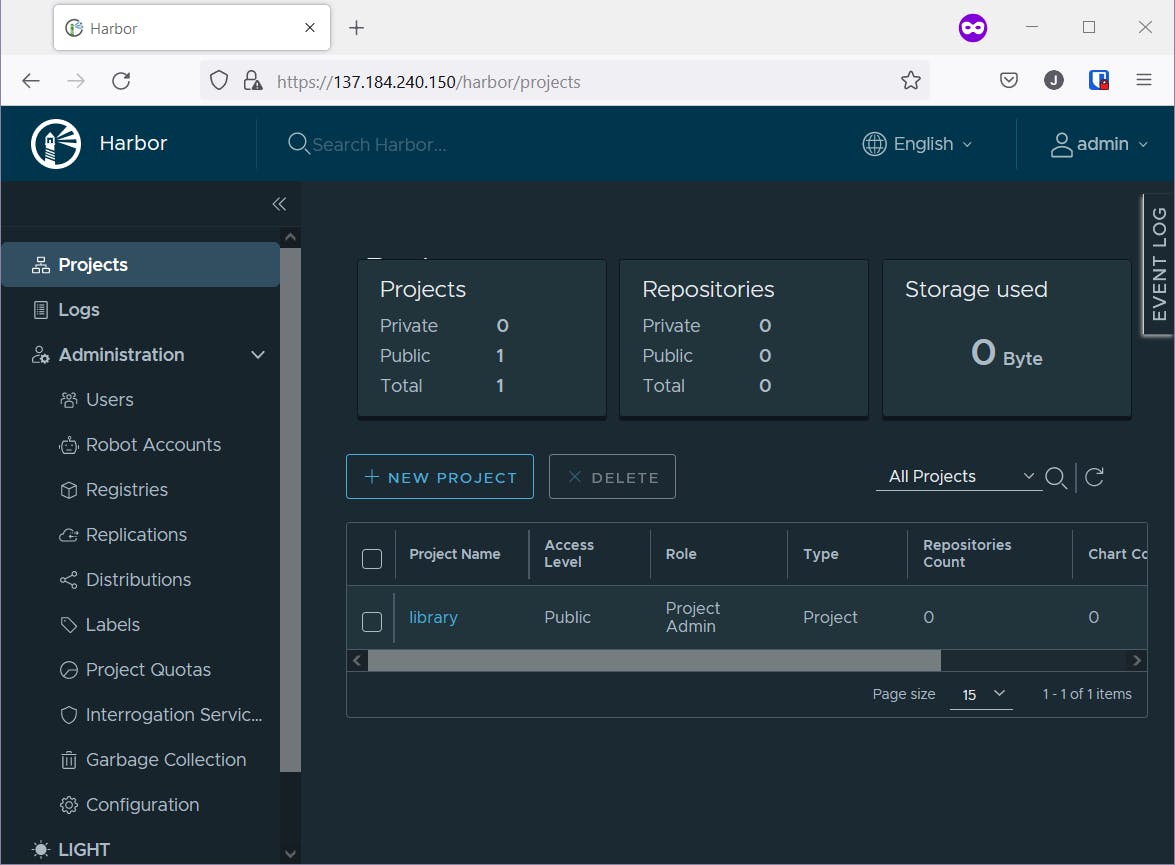
Create a new project and make it public, so pulling image doesn't need authentication.

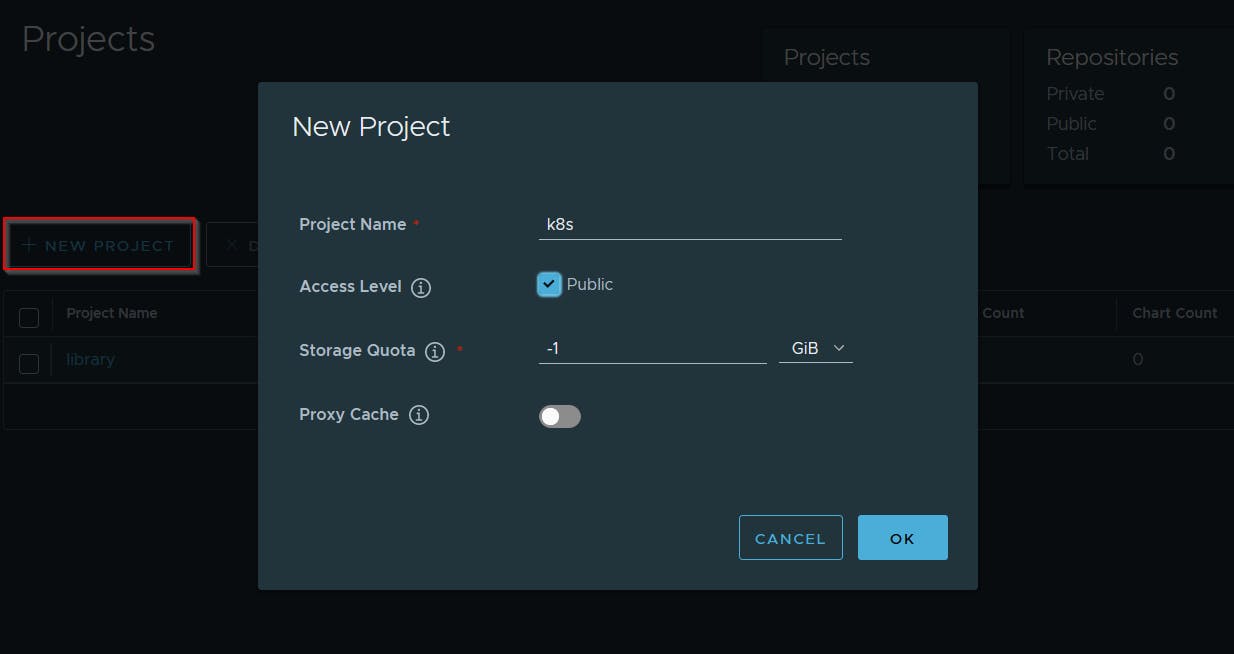
Step 4: Push container to Harbor
Now lets try to push a container(httpd) image to Harbor
PS C:\LAB\harbor> docker images
REPOSITORY TAG IMAGE ID CREATED SIZE
httpd alpine da799a8c8856 13 days ago 54.9MB
first we need to tag our container
docker tag httpd:alpine hub.jagan-sekaran.me/k8s/https:latest
OUTPUT
PS C:\LAB\harbor> docker tag httpd:alpine hub.jagan-sekaran.me/k8s/https:latest
PS C:\LAB\harbor> docker images
REPOSITORY TAG IMAGE ID CREATED SIZE
httpd alpine da799a8c8856 13 days ago 54.9MB
hub.jagan-sekaran.me/k8s/https latest da799a8c8856 13 days ago 54.9MB
Login to hub.jagan-sekaran.me on Docker
NOTE: if DNS is not resolved edit hosts file and add the IP of Harbor
docker login hub.jagan-sekaran.me
OUTPUT
PS C:\LAB\harbor> docker login hub.jagan-sekaran.me Username: admin Password: Login Succeeded
Now we can push our image to our hub
docker push hub.jagan-sekaran.me/k8s/https
OUTPUT (Successfully pushed)
PS C:\LAB\harbor> docker push hub.jagan-sekaran.me/k8s/https Using default tag: latest The push refers to repository [hub.jagan-sekaran.me/k8s/https] 96f5fd70e155: Pushed af93ffae5924: Pushed 71a62b93fe7b: Pushed fc8c77d3c450: Pushed 83efd5aabbd5: Pushed 8d3ac3489996: Pushed latest: digest: sha256:452c02d860075a7ed16d443d9dfde61755d62d15bffb6492c4ba0d4022590052 size: 1572
Image available at Harbor
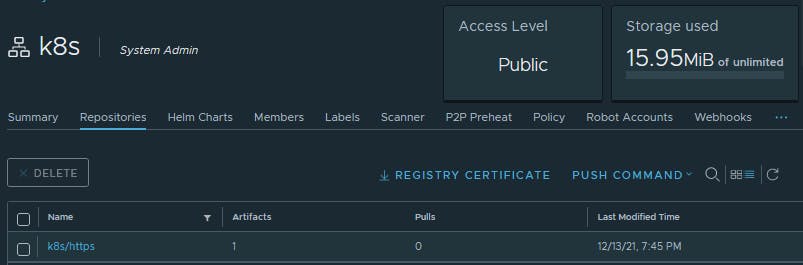
Step 5: Deploy the app
Lets deploy this app using httpd-deployemnt.yaml file
kubectl apply -f httpd-deployemnt.yaml
OUTPUT
PS C:\LAB\git_repos\DO-K8s-Challenge> kubectl apply -f httpd-deployemnt.yaml
service/httpd-service unchanged
deployment.apps/httpd-deployment created
PS C:\LAB\git_repos\DO-K8s-Challenge> kubectl get pod
NAME READY STATUS RESTARTS AGE
httpd-deployment-6559f66ffd-4pqlm 1/1 Running 0 9m58s
Finally we created our Kubernetes internal container registry (Harbor) and pushed our local image to container registry. Our K8s deployment was able to pull the image from Harbor and spin-up a pod successfully.